LinkedIn experienced a surge in users during the Covid lockdown, with several people taking digital courses to update their CVs. Google Analytics was one of the highest-taken courses and still is, with the opportunities you can get from there. And for companies to recognize you’re certified in Google Analytics from your LinkedIn, you must add the certificate to your page.
What Is Google Analytics?
Google Analytics is a web tool used by marketing agencies to track and report web traffic. The digital tool helps to provide statistics and analysis for search engine optimization (SEO). Google Analytics is free for everyone with a google account to use but has limited features in its free plan compared to the paid plan.
Its paid plan offers more insights into your web traffic by tracking the website’s performance and collecting visitors’ insights. Organizations can use the tool to analyze their traffic’s top sources, track the performance of their campaigns and marketing activities, monitor competitions, draw patterns and trends in engagement, know their consumers’ demographics, and so much more.
How Do You Get the Google Analytics Certificate?
The digital tool in the hands of an expert can help a business grow from the data realized and proper strategy. But to become an expert, you must know the tool thoroughly.
This is why Google offers an analytics course where you can learn everything there is to know about the tool. You’ll be required to take an exam at the end of the course, and if you pass, you’ll get the Google Analytics certificate.
How To Add the Google Analytics Certificate to Your LinkedIn on a PC
If you’ve got the Google Analytics certificate, you can add it to your LinkedIn profile page in a simple process. As there’s no LinkedIn application for your PC, you’ll be required to use your web browser to access the LinkedIn platform. Enter the URL into your web browser, log in, and continue with these steps.
- From the homepage, click on your profile photo on the far left.
- This will take you to your profile page, where you can scroll down to the “Licenses & Certifications” section.
- If you don’t have that section, you can add it by clicking on the “Add profile section” under your profile information.
- Tap the “+” sign next to the Licenses & Certifications label.
- Add all necessary details required.
- Tap on Save.
- This will put the certificate in the “Licenses & Certifications” section. The section will display the certificate’s name, the academy where you took the course, its expiration date, and the credential ID.
How To Add the Google Analytics Certificate to Your LinkedIn Page on a Mobile Device
Whether you are using Android or iOS, follow these steps to add your certificate to your page.
- Launch the LinkedIn App.
- Tap on your profile picture and then View Profile to take you to your profile page.
- Scroll down to “Licenses & Certifications.” If you don’t have that section, you can add it by clicking “Add section” under your profile information.
- Tap the “+” button to the side and fill in the required details.
- Tap on Save.
How To Add the Google Analytics Certificate to Your LinkedIn Page via Email
Google is a certified partner of LinkedIn, and you can add your Google certifications directly from your email to your LinkedIn profile page. This method only works for certified partners of LinkedIn that lets you add an accomplishment to your LinkedIn via email. To get started, open the certification email sent to you and follow through with these steps.
- In the email, you’ll see a link you can tap to begin the process of adding the certificate.
- If you aren’t already logged in to your LinkedIn profile, you’ll be prompted to from the Link.
- It’ll take you directly to the box you need to add the necessary information to show your certificate.
- Fill in the relevant information.
- Click on Save.
What Required Information Do I Have To Fill In the Licenses & Certifications Section?
When you click the “+” sign beside the “Licenses & Certifications” label, an info box will appear for you to add some information. The information you provide includes the certificate’s name, the issuing organization, the issued date, the expiry date if the certificate expires, the credential ID, and the credential URL.
Authenticity and Validity
This information shows your potential employers the authenticity and validity of your certificate. The info will be displayed along with your certificate name in the “Licenses & Certifications” section.
Conclusion
With this guide, you can add your Google Analytics certificate to your LinkedIn page and any other certificate.
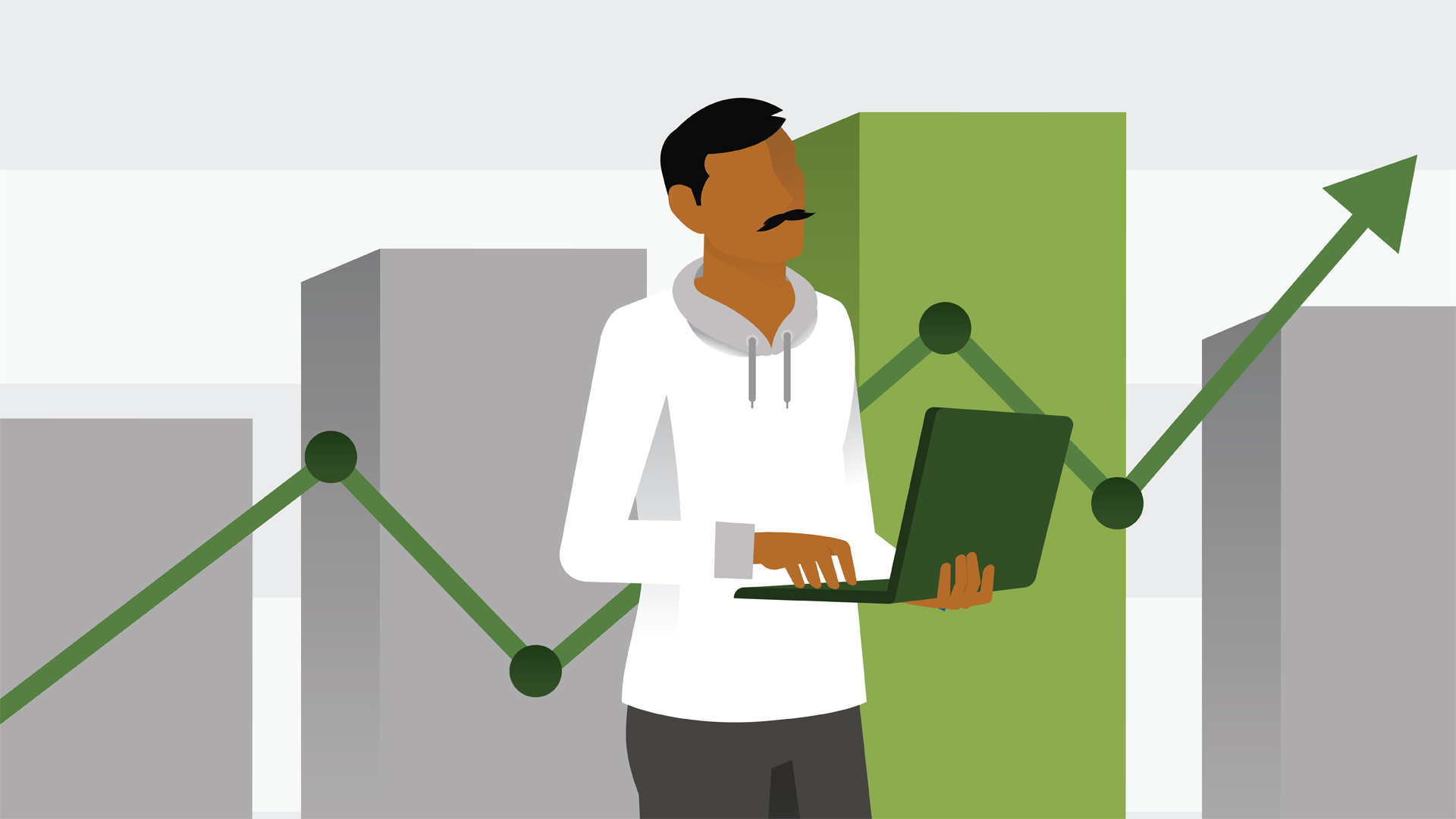




Leave a Reply